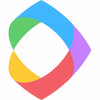Find dead pixels on your PC's screen
Find dead pixels on your PC's screen
Vote: (2 votes)
Program license: Free
Developer: Aurelify
Version: 3.0.0.90
Works under: Windows
Vote:
Program license
(2 votes)
Free
Developer
Version
Aurelify
3.0.0.90
Works under:
Windows
Pros
- Portable application with no installation required
- Simple user interface for easy testing
- Custom color options for thorough pixel examination
- Useful for leveraging warranty repairs or replacements
- Completely free to use
Cons
- Requires .NET framework to run
- Limited in its ability to fix pixels; primarily a diagnostic tool
- Basic functionality with no advanced features
InjuredPixels is a nifty utility designed to spot and assess faulty pixels on your computer's display. Dead or stuck pixels, which are constant black or colored dots on your screen, can be indicators of underlying defects in your LCD monitor. Pixel issues are not only distracting but can also signal a compromise in your monitor's quality straight from the factory. This is where InjuredPixels steps in, offering a simple yet effective tool to help you identify these screen anomalies.
Installation and Requirements
The lightweight nature of InjuredPixels allows it to be launched directly from a USB drive, making it a portable solution for checking multiple monitors without requiring installation. However, for InjuredPixels to function, it is imperative that the .NET framework is installed on your Windows system. It's a minor prerequisite that most modern Windows machines will already meet.
User-Friendly Diagnostics
InjuredPixels shines with its ease of use. To facilitate the detection of dead or stuck pixels, the software fills your screen with uniform colors—primarily red, green, blue, and black. By displaying these solid colors in full-screen mode, it becomes considerably easier to spot any pixels that do not conform to the displayed color.
Switching between colors can be done conveniently with a click of the mouse or with a simple keystroke, reducing the fuss to a minimum. For those with specific requirements, InjuredPixels provides the option to create and use custom colors, enhancing the level of thoroughness in the pixel search.
Practicality and Prevention
The use of InjuredPixels is especially prudent during the warranty period of new monitors. Identifying and documenting any pixel issues early on can help you leverage the warranty for a monitor replacement or repair, potentially saving you from future costs and frustration.
While the app presents an opportunity to try and fix pixels, the repair effectiveness is admittedly limited—as is often the case with software-based pixel repair techniques. It's best to see InjuredPixels as a diagnostic tool rather than a repair kit.
Straightforward and Accessible
The non-existent price tag makes InjuredPixels particularly appealing. It is a straightforward, user-friendly program that provides a critical protective measure for your monitor. Without flashy gimmicks or unnecessary complexity, it accomplishes its task with efficiency, making it accessible even to those who are not tech-savvy.
In conclusion, InjuredPixels serves as a first line of defense in highlighting potential monitor defects. It is a highly recommended step in the routine setup of a new monitor or in the regular maintenance checkup of an existing one.
Pros
- Portable application with no installation required
- Simple user interface for easy testing
- Custom color options for thorough pixel examination
- Useful for leveraging warranty repairs or replacements
- Completely free to use
Cons
- Requires .NET framework to run
- Limited in its ability to fix pixels; primarily a diagnostic tool
- Basic functionality with no advanced features